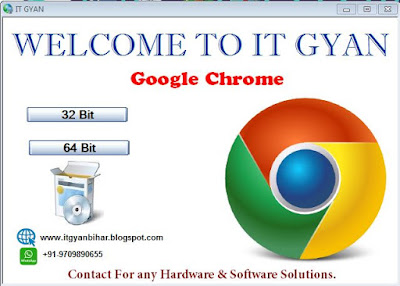MS OFFICE 2013 इन्स्टाल करने के लिए आपके पास MS OFFICE 2013 का SETUP FILE होना
चाहिए I
STEP 1 > DOWNLOAD किए गए SETUP FILE को DOUBLE CLICK करके RUN करना हैI
STEP 2 > उसके बाद हमें INSTALL (32 BIT) पर CLICK करना है I
STEP 3 > हमारे स्क्रीन पर एक POP UP विंडो खुलेगाI
STEP 4 > उसके बाद हमें setup पर डबल क्लिक करके फ़ाइल को Run करना है I
STEP 5 > अगर हमारे सिस्टम में पहले से MS OFFICE का कोई VERSION INSTALL है or हमें उसे remove कर office 2013 सिर्फ रखना है तो हमें UPGRADE पर CLICK करना है I
या हमें दोनों VERSION के ऑफिस को एक साथ अपने सिस्टम एमई चलाना है तो CUSTOMIZE पर CLICK करना है I तथा नीचे दिये गए स्क्रीन शॉट को फॉलो करना हैI